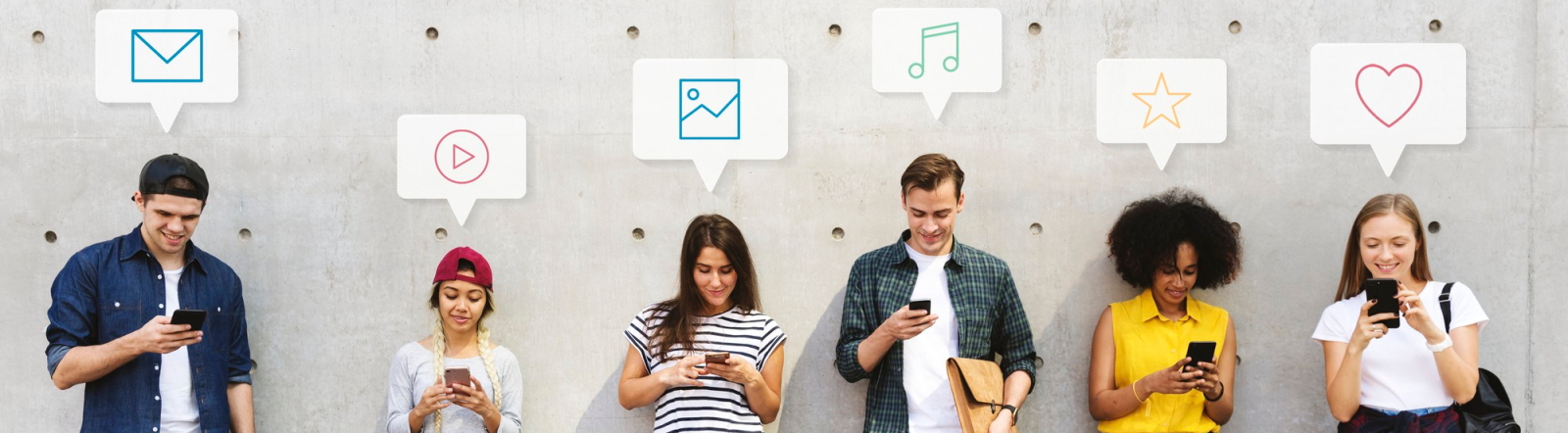Removing external storage devices from a USB hub can be a straightforward task, but if not done correctly, it may lead to data loss or corruption. Ensuring safe removal is essential to protect your data integrity. In this article, we’ll explore the best methods and practices for safely disconnecting external storage devices without risking your data.
| Tip | Description |
|---|---|
| Use Safely Remove Hardware | This Windows feature allows you to safely eject devices. |
| Close Open Files | Ensure all files on the external device are closed before removal. |
| Avoid Hot Swapping | Minimize the risk of data loss by avoiding disconnection while the device is in use. |
| Check for Activity Lights | Ensure there’s no flashing LED activity before removing the device. |
| Backup Your Data | Regularly back up important files to avoid losing crucial information. |
Understanding USB Hubs
USB hubs allow multiple USB devices to connect to a computer via a single USB port, making them incredibly useful for expanding connectivity options. However, the way data is transmitted between the hub and connected devices necessitates caution during disconnection. This section will provide an overview of how USB hubs operate and the risks associated with improper removal.
How USB Hubs Function
USB hubs serve as a connection point for various devices, enabling communication between the host computer and peripherals like external hard drives, flash drives, printers, and more. When you connect an external storage device to a USB hub, data transfers can be occurring in the background. Disconnecting a device incorrectly while data transfer is ongoing could lead to data loss or corruption.
Common Risks of Improper Removal
Improperly removing external storage devices can lead to several risks, including:
- Data Corruption: Unfinished data transfers can corrupt files, making them unusable.
- File System Errors: Frequent improper removals can damage the file system of the storage device.
- Loss of Data: Files may become permanently lost if devices are removed at the wrong time.
Best Practices for Safe Removal
To avoid potential issues when removing external storage devices from a USB hub, follow these best practices:
1. Use the ‘Safely Remove Hardware’ Feature
Windows operating systems provide a built-in feature called ‘Safely Remove Hardware’ which helps users disconnect external devices safely. Here’s how to use it:
- Locate the ‘Safely Remove Hardware’ icon in the system tray.
- Click on the icon to display a list of connected devices.
- Select the device you wish to remove.
- Wait for a confirmation message that indicates it is safe to unplug.
2. Close All Open Files and Applications
Before removing your external storage device, ensure that you have closed any files and applications that are using data from that device. This minimizes the risk of data corruption. Check all programs, including:
- Document editors (Word, Excel, etc.)
- Media players
- Backup or sync applications
3. Avoid Hot Swapping
Although USB hubs support hot swapping (the ability to remove and add devices while the system is powered on), doing so indiscriminately can lead to problems. It’s advisable to refrain from removing devices while they are actively being accessed or transferring data.
4. Watch for Activity Indicators
Most external storage devices feature LED activity lights that indicate whether the device is being accessed. If the light is blinking or lit up solidly, it’s a sign that data is being transferred. Only remove the device when the light is off.
5. Regular Backups
Prevention is the best form of protection against data loss. Regularly back up important files to another drive, cloud storage, or an external backup solution. This ensures that even in the case of a mishap during removal, your critical data remains safe.
Step-by-Step Removal Process
Now that we have covered best practices, here’s a step-by-step guide to safely removing your external storage device from a USB hub:
For Windows Users
- Ensure all applications using the external storage are closed.
- Double-check that the device is not being accessed by looking for the LED indicator.
- Locate the ‘Safely Remove Hardware’ icon in the system tray.
- Click the icon and select the device you want to remove.
- Wait for the confirmation message stating that it’s safe to remove the device.
- Unplug the external storage device from the USB hub.
For Mac Users
- Close all files and applications using the external storage.
- Locate the external device icon on your desktop.
- Drag the device icon to the Trash, which will turn into an ‘Eject’ symbol.
- Wait for the icon to disappear from the desktop.
- Now, physically unplug the external storage device from the USB hub.
Conclusion
In the digital age, protecting our data is paramount. By following the methods above for safely removing external storage devices from a USB hub, you can safeguard your data against loss and corruption. Utilize the ‘Safely Remove Hardware’ feature, close all applications, avoid hot swapping, keep an eye on activity indicators, and maintain regular backups. Following these tips will result in a safer experience with your external storage devices, allowing you to manage your data with confidence.