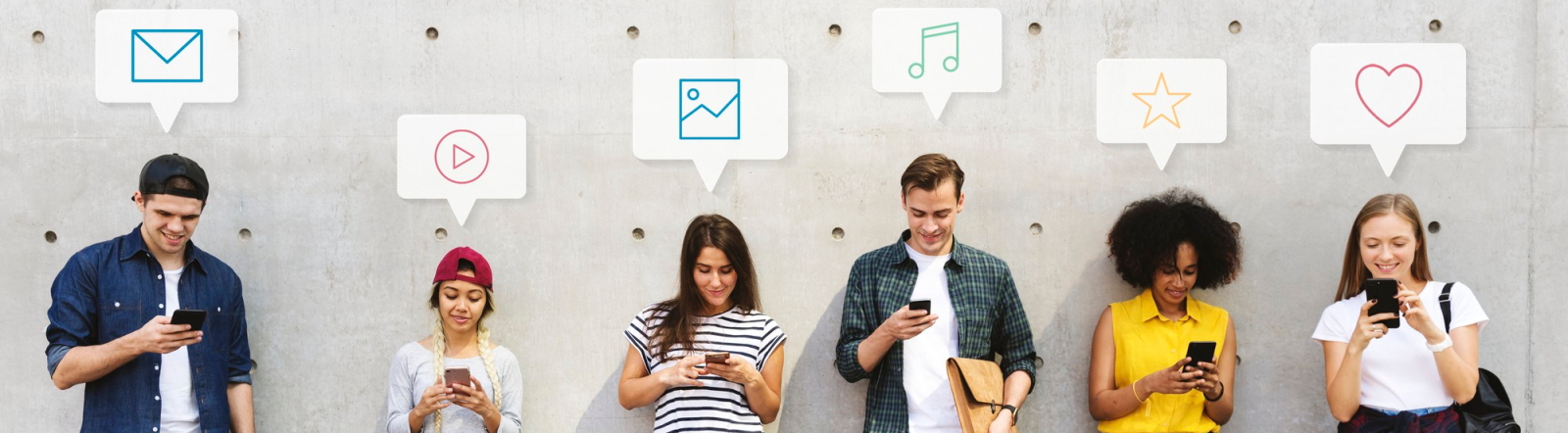Archiving apps on your Android device can free up valuable storage space and enhance device performance. This comprehensive guide will walk you through the various methods to archive apps, ensuring your smartphone remains clutter-free and efficient.
Why Archive Apps on Android?
Archiving apps on your Android device is beneficial for several reasons:
- Free Up Storage Space: By archiving apps, you can reclaim storage space, making it available for other important files and apps.
- Improve Performance: A less cluttered device runs smoother and faster, enhancing overall performance.
- Organize Your Device: Archiving helps you manage and organize your apps better, making it easier to find and use the ones you need.
Methods to Archive Apps on Android
There are a few different methods to archive apps on your Android device. Let’s explore each one in detail:
1. Using Built-in Storage Options
Many Android devices come with built-in options for managing storage, including archiving apps. Here’s how:
- Go to your device’s Settings.
- Select Storage.
- Tap on Manage Storage or Free Up Space.
- Select the apps you want to archive and follow the prompts to archive or remove them from your device.
2. Using Google Files App
The Google Files app is a handy tool for managing and archiving apps. It’s easy to use and available for free on the Google Play Store.
- Download and install the Google Files app from the Google Play Store.
- Open the app and navigate to Clean.
- Scroll down to App Management and select the apps you want to archive.
- Follow the instructions to archive the selected apps.
3. Using Third-Party Apps
Several third-party apps are available that can help you archive apps on your Android device. These apps offer additional features and options for managing your storage. Some popular third-party apps include:
- App Backup & Restore: This app allows you to back up and restore apps, enabling easy archiving and retrieval.
- ES File Explorer: This powerful file manager includes options for app archiving and overall file management.
Important Considerations
When archiving apps on your Android device, keep the following considerations in mind:
- Backup Important Data: Before archiving any app, ensure that you back up any important data associated with it.
- Check App Functionality: Some apps may not function correctly after being archived, especially if they require regular updates or internet connectivity.
- Reinstalling Apps: Archived apps can be reinstalled anytime from the Google Play Store or your device’s app backup location.
Conclusion
Archiving apps on your Android device is an effective way to manage storage and improve performance. By using built-in options, the Google Files app, or third-party apps, you can easily archive and organize your apps. Remember to back up important data and consider the functionality of apps post-archival.