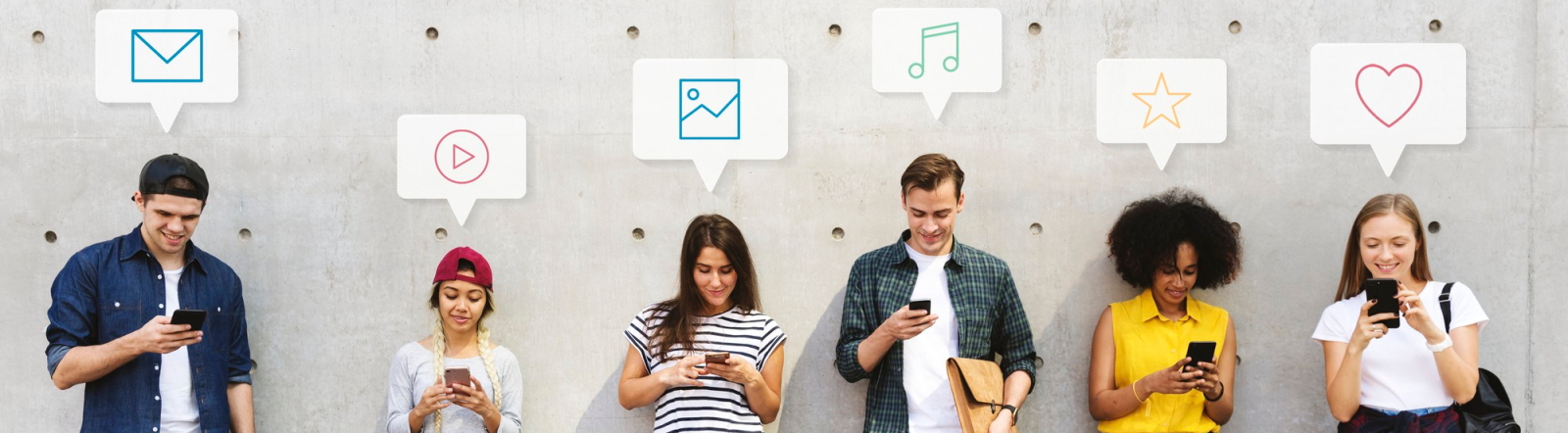Introduction
Customizing your iPad helps make it uniquely yours. One of the simplest yet most impactful ways to personalize your device is by changing the home screen background. Whether you prefer a scenic landscape, a family photo, or abstract art, the iPad makes it easy to update your background in just a few steps.
Steps to Change the Home Screen Background
Step 1: Open Settings
First, locate and open the Settings app on your iPad. The app icon looks like a set of gray gears.
Step 2: Navigate to Wallpaper
In the Settings menu, scroll down until you find the Wallpaper option. Tap on it to proceed.
Step 3: Choose a New Wallpaper
Once you are in the Wallpaper settings, tap on Choose a New Wallpaper. This will take you to a menu where you can select an image.
Options for Wallpapers
- Dynamic: These are animated wallpapers that move and create a sense of motion.
- Stills: These are static images that do not move.
- Live: These are animated images that come to life when you press and hold your finger on the screen.
- Photos: Choose any of your own photos from the gallery.
Step 4: Set the New Wallpaper
After choosing your desired wallpaper, you will see a preview of how it will look on your screen. Tap on Set at the bottom of the screen.
Set Options
- Set Lock Screen: This sets the image as the wallpaper for your lock screen only.
- Set Home Screen: This option will set the chosen image as the background for your home screen.
- Set Both: Use this to apply the same wallpaper for both the lock screen and home screen.
Select Set Home Screen to change your home screen background.
Tips for Choosing the Perfect Wallpaper
- Resolution: Ensure the image is high-resolution to avoid a pixelated display.
- Brightness: Opt for images that are not too bright or too dark, balancing visibility with aesthetics.
- Style: Choose a wallpaper that reflects your personality or complements your app icons for a cohesive look.
Conclusion
Changing your iPad’s home screen background is a quick and straightforward way to add a personal touch to your device. With a variety of options available, you can switch it up as often as you like to keep your iPad looking fresh and exciting.