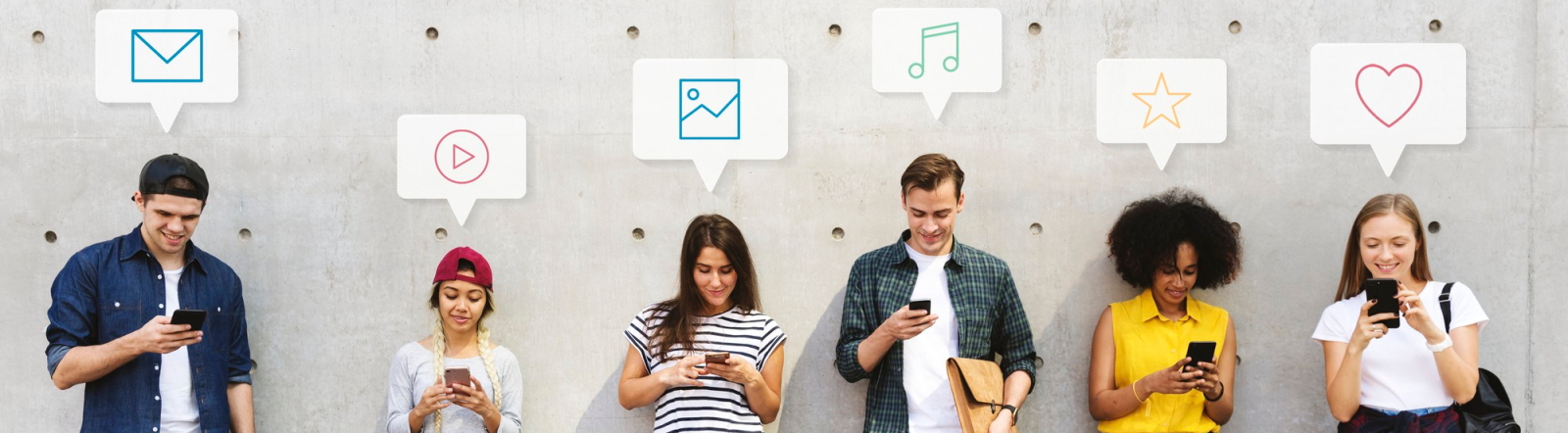Maintaining your MacBook Pro’s keyboard in pristine condition not only enhances the look of your device but also ensures its longevity. A clean keyboard can prevent key malfunctions and improve typing efficiency. In this article, we provide a detailed guide on how to clean your MacBook Pro keyboard safely and effectively.
Why Should You Clean Your MacBook Pro Keyboard?
Regular cleaning can prevent dust and debris from getting lodged under the keys, which can cause the keys to stick or stop functioning. Additionally, cleanliness is crucial for hygiene, especially if you share your laptop with others. Here are some compelling reasons to keep your keyboard clean:
- Prevent key malfunctions
- Maintain hygiene
- Enhance typing efficiency
- Improve the appearance of your device
Items You Need
Before you start cleaning, gather the necessary tools:
- Microfiber cloth
- Compressed air canister
- Isopropyl alcohol (70% or higher)
- Soft brush or toothbrush
- Cotton swabs
- Small bowl
Steps to Clean Your MacBook Pro Keyboard
1. Power Off Your MacBook Pro
Before cleaning, always turn off your MacBook Pro to prevent any accidental damage from liquids or moisture.
2. Use Compressed Air
Hold your MacBook Pro at a 75-degree angle and spray compressed air along the keyboard. Move the canister from left to right to dislodge any debris under the keys.
3. Wipe with a Microfiber Cloth
Lightly dampen a microfiber cloth with water and gently wipe the keys. Avoid excessive moisture as it can seep into the keyboard.
4. Clean with Isopropyl Alcohol
In a small bowl, mix a 50/50 solution of water and isopropyl alcohol. Dip a cotton swab into the solution and gently clean around each key. Be sure to squeeze out excess liquid before applying to prevent drips.
5. Brush Away Debris
Use a soft brush or toothbrush to remove any remaining particles from the surface of the keyboard.
6. Dry Your Keyboard
Use a dry microfiber cloth to wipe down the entire keyboard, ensuring no moisture remains.
7. Allow to Air Dry
Before powering on your MacBook Pro, allow the keyboard to air dry for at least 30 minutes.
Cleaning Frequency
How often you should clean your keyboard depends on your usage and environment. Here is a general recommendation:
| Usage | Cleaning Frequency |
|---|---|
| Heavy use (8+ hours/day) | Weekly |
| Moderate use (4-8 hours/day) | Bi-weekly |
| Light use (less than 4 hours/day) | Monthly |
Additional Tips
- Avoid using harsh chemicals or abrasive materials on your keyboard.
- Keep food and drinks away from your MacBook Pro to prevent spills.
- Invest in a keyboard cover to protect against dust and spills.
By following these steps and tips, you can maintain a clean and functional MacBook Pro keyboard. Regular cleaning not only improves your device’s performance but also extends its lifespan. Happy cleaning!