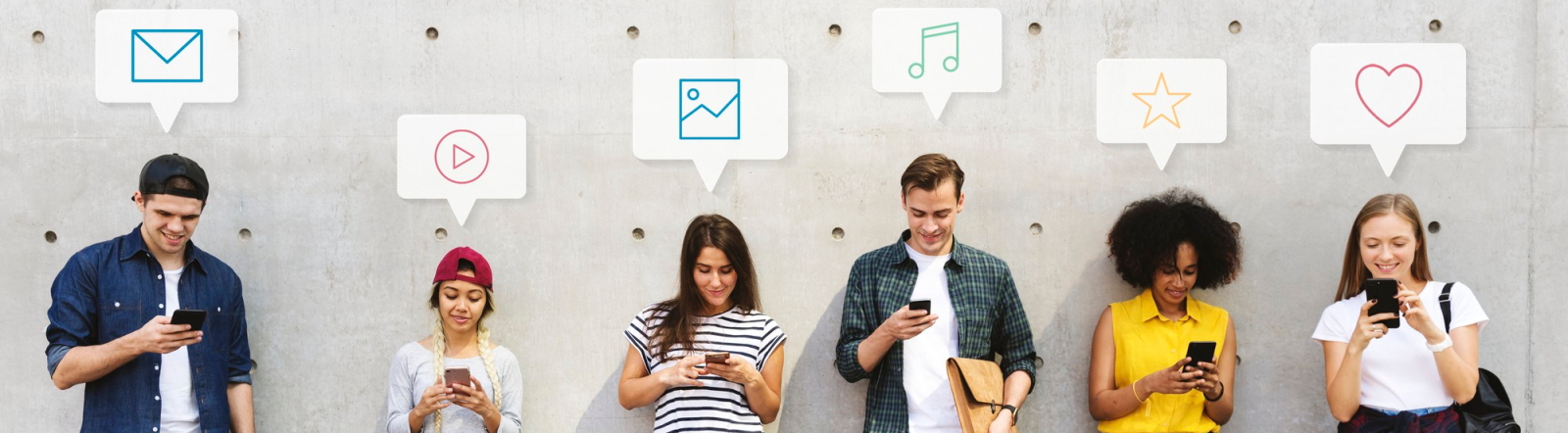Understanding the Importance of Android Backup
Before performing a factory reset on your Android device, it’s crucial to create a comprehensive backup of your data. This process ensures that you don’t lose important information such as contacts, photos, documents, and app data. Let’s explore the various methods to secure your data effectively.
Built-in Android Backup Options
Android provides several native backup solutions that are easy to use and reliable:
- Google Account Backup: Navigate to Settings > System > Backup to enable automatic backup to your Google Account
- Photos and Videos: Use Google Photos app to backup your media files
- Contacts and Calendar: These are automatically synced with your Google Account when enabled
- App Data: Most apps save data to your Google Account when backup is enabled
Manual Backup Methods
For additional security, consider these manual backup options:
- External Storage: Copy important files to your computer or external SD card
- Third-party Apps: Use backup apps from the Play Store for comprehensive data protection
- Samsung Smart Switch: Specific to Samsung devices for complete device backup
- File Manager: Manually copy important folders to external storage
Step-by-Step Backup Process
1. Google Account Backup
Follow these steps to enable Google backup:
- Open your device Settings
- Scroll to System or Backup & Reset
- Enable ‘Back up to Google Drive’
- Verify that all desired data types are selected
- Wait for the initial backup to complete
2. Media Backup
Secure your photos and videos:
- Open Google Photos app
- Tap your profile picture > Photos settings
- Select ‘Back up & sync’
- Enable backup and choose quality settings
- Wait for all media to upload
3. Additional Data Backup
Don’t forget to backup:
- WhatsApp chats and media
- Documents and downloads
- Music and playlists
- Game progress and data
- SMS messages and call logs
Verifying Your Backup
Before proceeding with the reset, verify your backup:
- Check Google Drive storage to confirm backup completion
- Verify photos and videos in Google Photos
- Ensure all important files are copied to external storage
- Test access to your backup through another device if possible
Common Backup Issues and Solutions
Be aware of these potential challenges:
- Storage Space: Ensure sufficient Google Drive storage or upgrade if needed
- Network Issues: Use stable Wi-Fi connection for large backups
- Battery Life: Keep your device plugged in during backup
- Sync Errors: Check account settings and internet connectivity
Final Pre-Reset Checklist
Complete these final steps before resetting:
- Confirm all important data is backed up
- Sign out of all accounts
- Remove SIM card and SD card if necessary
- Note down any specific settings you’ll want to restore
- Ensure device has sufficient battery or is plugged in
Post-Backup Considerations
Keep these points in mind after completing your backup:
- Store backup credentials safely
- Document your backup locations
- Keep your device powered on until all syncs complete
- Consider creating multiple backup copies for critical data
Advanced Backup Tips
For power users and additional security:
- Use ADB backup for system-level backup (requires technical knowledge)
- Consider encrypted backups for sensitive data
- Create separate backups for different data categories
- Test restore process on another device if possible
By following this comprehensive backup guide, you can ensure that all your important data is safely secured before performing a factory reset on your Android device. Remember to take your time and verify each step of the backup process to avoid any data loss.